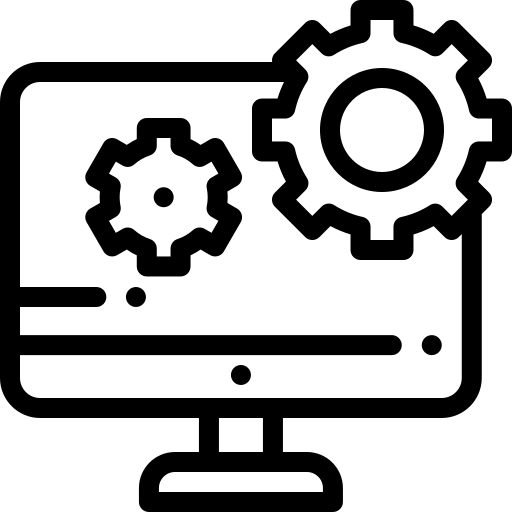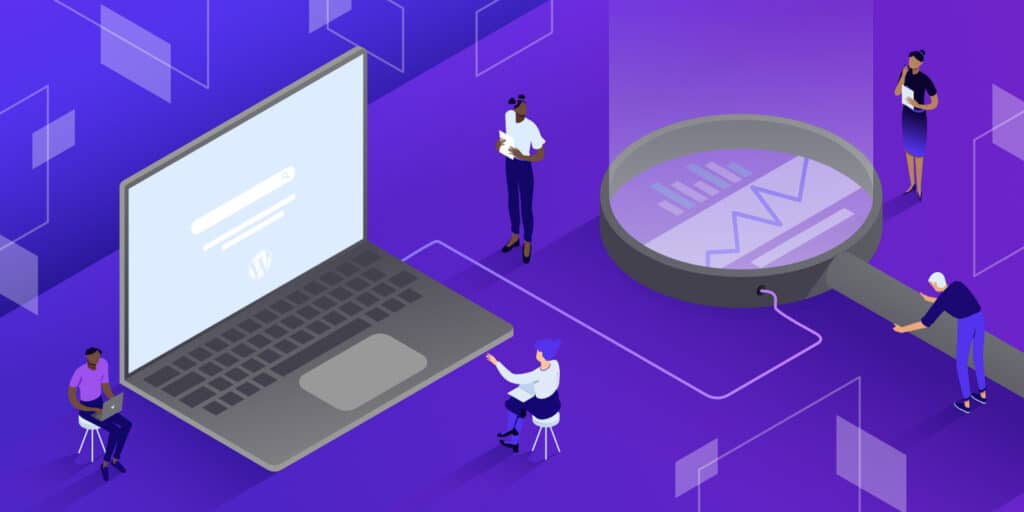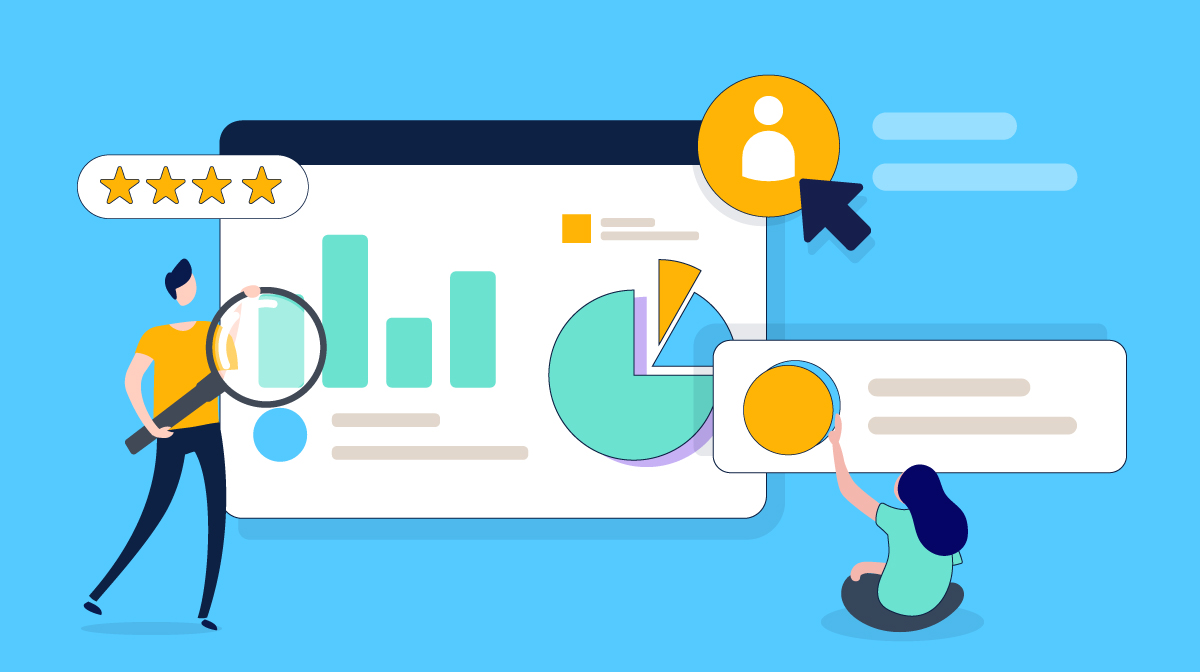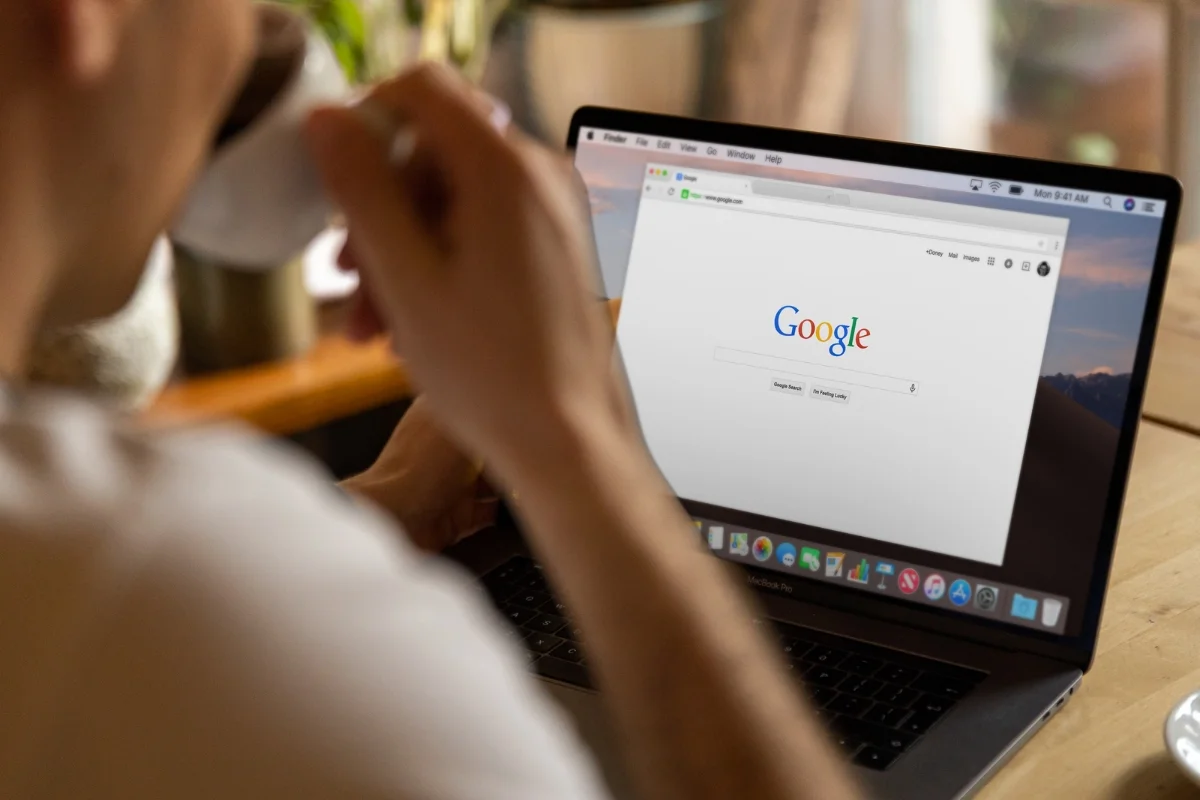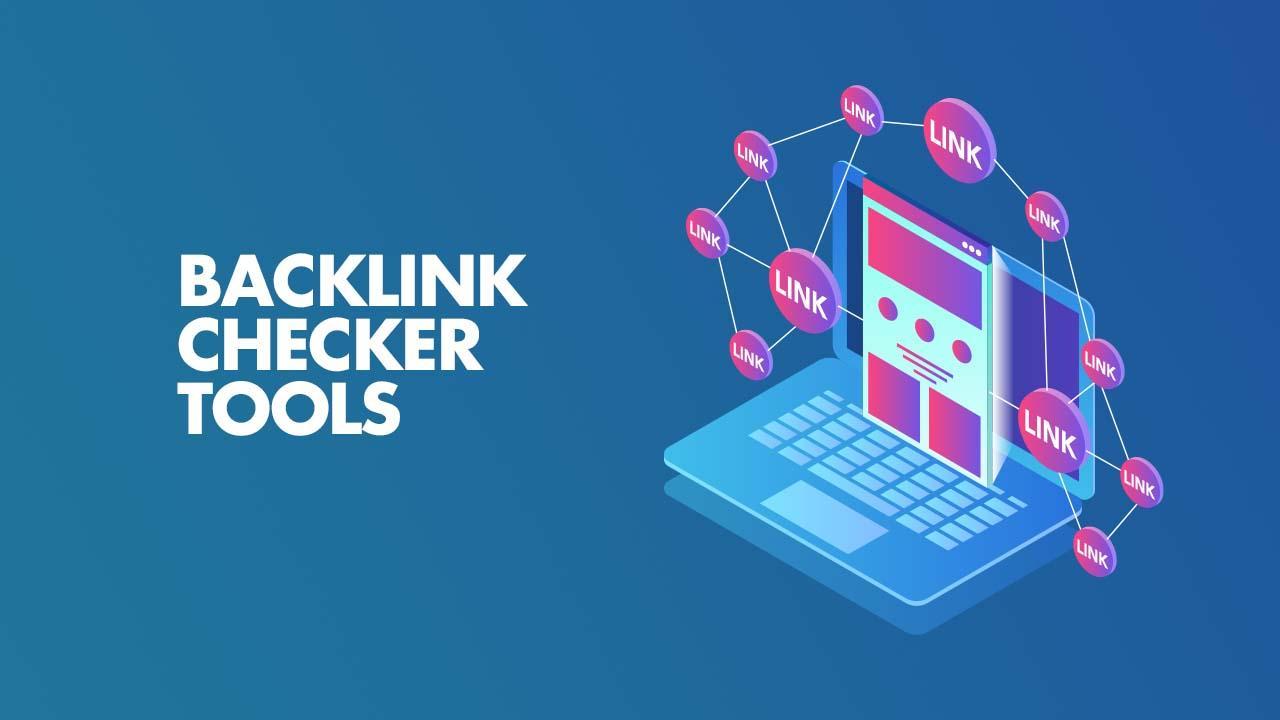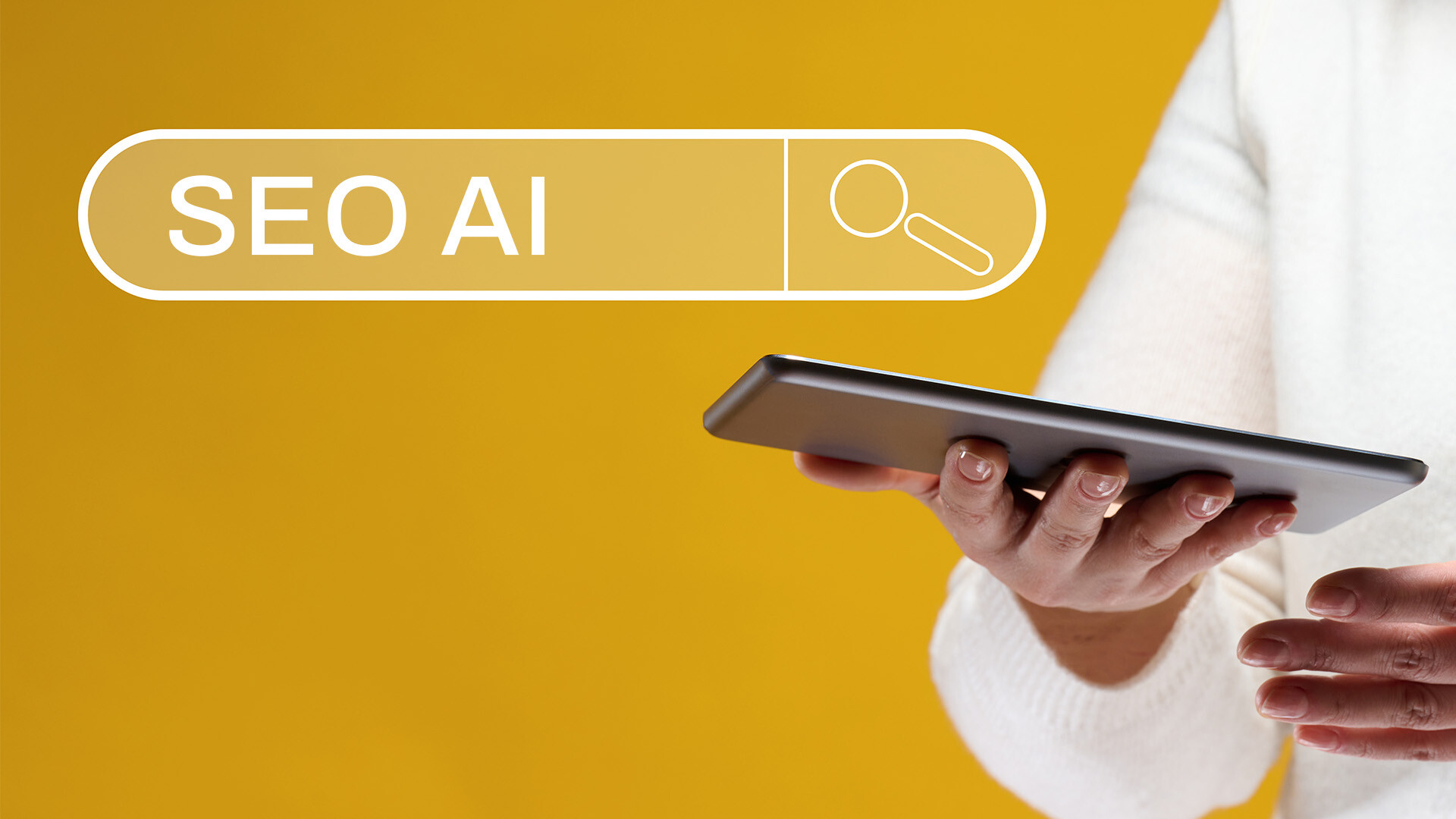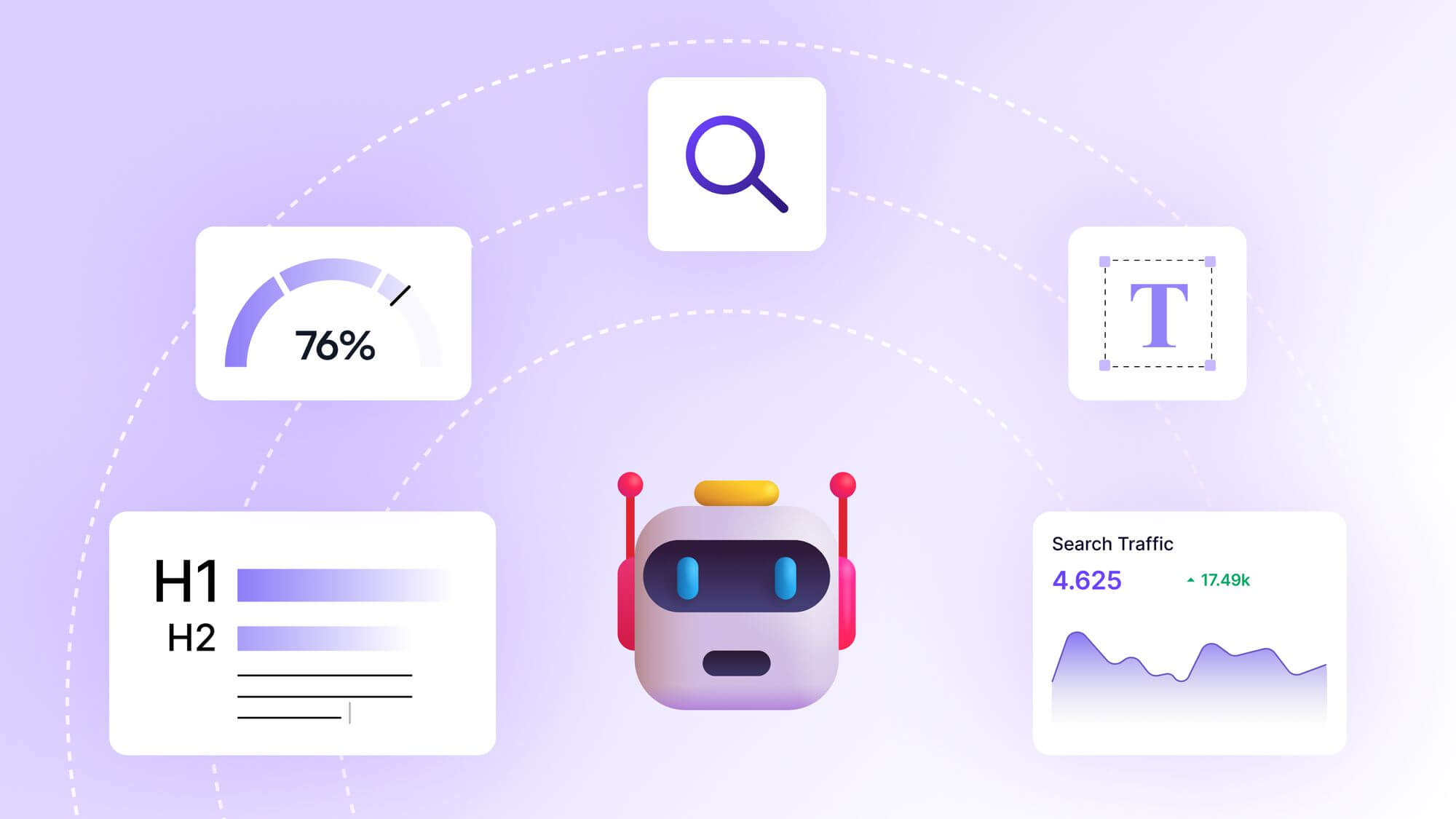How to Skyrocket Your On-Page SEO Using Free Tools
How to Skyrocket Your On-Page SEO Using Free Tools
When I first started my blog, I was clueless about SEO. I’d pour my heart into writing posts, hit publish, and hope for the best. Spoiler: the “best” was usually a handful of views from my mom and a few stray clicks from Google. It wasn’t until I dove into on-page SEO that my traffic started to climb. The best part? I didn’t spend a dime. With free tools and a bit of elbow grease, I turned my blog into a search engine magnet. In this post, I’m sharing everything I’ve learned about improving on-page SEO using free tools, complete with actionable steps and real-world examples to help you do the same.
On-page SEO is all about optimizing the elements on your website to rank higher and attract more relevant traffic. Think of it as dressing up your content to impress both search engines and readers. From crafting keyword-rich titles to fine-tuning your images, every detail counts. Let’s explore how you can leverage free tools to make your website irresistible to Google.
Why On-Page SEO Matters
Imagine your website as a cozy bookstore. On-page SEO is like arranging your books in a way that makes it easy for customers (and search engines) to find what they’re looking for. Without it, your content might be amazing, but it’s buried in the back corner where no one can see it. Good on-page SEO ensures your pages are crawlable, relevant, and user-friendly, which boosts your chances of ranking higher on search engine results pages (SERPs).
The beauty of on-page SEO is that you don’t need a big budget to make a big impact. Free tools can analyze your site, suggest improvements, and help you track progress. Let’s dive into the key areas of on-page SEO and the free tools that can transform your site.
Finding the Right Keywords Without Breaking the Bank
Keywords are the foundation of SEO. They’re the words and phrases people type into Google to find content like yours. Early on, I made the mistake of guessing what my audience was searching for. Big mistake. I was writing about “healthy snacks” when my readers were searching for “quick healthy snacks for work.” A free tool like Google Keyword Planner changed everything.
Google Keyword Planner, part of Google Ads, is a goldmine for finding keywords. You don’t need to run ads to use it—just sign up for a free Google Ads account. Enter a broad topic related to your niche, and the tool spits out a list of related keywords, their search volume, and competition level. For example, when I was writing a post about home workouts, I used Keyword Planner to discover that “bodyweight exercises for beginners” had decent search volume and low competition—a perfect target for my blog.
Another gem is Ubersuggest, created by Neil Patel. It’s a free tool that generates keyword ideas, shows search volume, and even gives you a peek at what your competitors are ranking for. I once used Ubersuggest to find long-tail keywords like “how to improve flexibility at home,” which helped me rank on the first page of Google within weeks.
Pro tip: Focus on long-tail keywords—phrases with three or more words. They’re less competitive and attract more targeted traffic. For instance, “best running shoes” is tough to rank for, but “best running shoes for flat feet” is more achievable.
Crafting Click-Worthy Title Tags and Meta Descriptions
Your title tag and meta description are like the storefront of your website—they’re often the first things people see in search results. A compelling title can make the difference between a click and a scroll. I learned this the hard way when my generic titles like “Fitness Tips” got zero traction. After tweaking them to something like “10 Fitness Tips to Stay Active Without a Gym,” my click-through rates soared.
Yoast SEO, a free WordPress plugin, is a lifesaver for optimizing title tags and meta descriptions. Even if you’re not on WordPress, you can use Yoast’s free online tool, the SEO Analyzer, to check how your titles and meta descriptions stack up. Yoast evaluates your content for keyword usage, length, and readability, giving you clear suggestions to improve. For example, it flagged one of my meta descriptions as too long, so I trimmed it to under 160 characters, and my page started ranking better.
When writing titles, aim for 60 characters or less and include your primary keyword naturally. For meta descriptions, keep it under 160 characters and make it enticing. Instead of “Learn about yoga,” try “Discover 5 yoga poses to reduce stress in just 10 minutes.”
Optimizing Content for Readability and Engagement
Great content isn’t just about keywords—it’s about keeping readers hooked. Search engines like Google prioritize pages that users spend time on, so readability and engagement are critical. I once wrote a 2,000-word post packed with jargon, thinking it would impress readers. Nope. My bounce rate was through the roof. Tools like Hemingway Editor helped me simplify my writing and make it more engaging.
Hemingway Editor is a free online tool that analyzes your text for readability. It highlights complex sentences, passive voice, and overused adverbs, suggesting ways to make your writing clearer. After running one of my posts through Hemingway, I cut down long-winded sentences and replaced phrases like “utilize” with “use.” The result? Readers stayed on my page longer, and my rankings improved.
Another free tool, Grammarly, catches grammar and spelling errors that could make your content look unprofessional. It’s like having a proofreader in your pocket. I use Grammarly’s free version to polish my blog posts, ensuring they’re error-free and easy to read.
When structuring your content, break it into short paragraphs and use subheadings (like the ones in this post). Subheadings make your content scannable, which is crucial since most readers skim before diving in. Google also uses subheadings to understand your content’s structure, so include your keywords where it makes sense.
Boosting Site Speed with Free Tools
Site speed is a huge factor in on-page SEO. If your page takes forever to load, visitors will bounce, and Google will notice. I once had a blog that took 10 seconds to load—yikes. After using Google PageSpeed Insights, I identified the culprits: oversized images and clunky code.
PageSpeed Insights analyzes your site and gives you a score out of 100, along with specific recommendations. For my slow-loading blog, it suggested compressing images and removing unused CSS. I used TinyPNG, a free tool, to shrink my image sizes without losing quality. The result? My page load time dropped to under 3 seconds, and my bounce rate plummeted.
Another tip: enable browser caching using free plugins like W3 Total Cache if you’re on WordPress. This stores static files on users’ browsers, speeding up load times for returning visitors. Even small tweaks like these can make a big difference.
Making Your Site Mobile-Friendly
With over half of web traffic coming from mobile devices, a mobile-friendly site is non-negotiable. Google’s mobile-first indexing means it prioritizes the mobile version of your site for ranking. I learned this lesson when my blog’s mobile version was a mess—tiny text, wonky buttons, and images that didn’t load properly. No wonder my rankings tanked.
Google’s Mobile-Friendly Test is a free tool that checks how your site performs on mobile devices. Just enter your URL, and it’ll highlight issues like text that’s too small or elements that are too close together. When I ran my site through this tool, it flagged my navigation bar as problematic. I switched to a responsive theme, and my mobile traffic doubled.
If you’re using a platform like Blogger, choose a mobile-responsive template from their free theme library. Test your site regularly to ensure it looks great on all devices.
Optimizing Images for SEO
Images aren’t just for aesthetics—they’re an SEO opportunity. Properly optimized images can drive traffic from Google Image Search and improve your site’s performance. I used to upload images straight from my phone, not realizing they were slowing down my site and missing out on SEO benefits.
Start by giving your images descriptive file names. Instead of “IMG_1234.jpg,” use “home-workout-equipment.jpg.” This tells search engines what the image is about. Next, add alt text—short descriptions that describe the image for accessibility and SEO. For example, “woman doing yoga on a mat” is better than “yoga image.”
Tools like TinyPNG, mentioned earlier, can compress images to reduce file size. You can also use Canva’s free version to create custom graphics with the right dimensions for your blog. I started creating Pinterest-friendly images with Canva, and my traffic from image searches spiked.
Building Internal Links for Better Navigation
Internal linking is like creating a map for your website. It helps search engines understand your site’s structure and keeps visitors exploring your content. When I started linking related posts within my blog, my average session duration increased, and my rankings got a boost.
There’s no fancy tool needed for this—just strategic thinking. When writing a post, link to other relevant pages on your site using descriptive anchor text. For example, in a post about fitness goals, I linked the phrase “healthy meal prep ideas” to a related article on my blog. This not only improves SEO but also encourages readers to stay on your site longer.
If you want to audit your internal links, Google Search Console is a free tool that shows how your pages are connected. It also highlights any crawl errors that might be hurting your SEO.
Tracking Your Progress
SEO is a marathon, not a sprint. You need to track your progress to see what’s working. Google Search Console is your go-to for monitoring your site’s performance. It shows which keywords you’re ranking for, your average position, and your click-through rate. When I noticed one of my posts was ranking on page two for a key term, I tweaked the title and added more internal links. A month later, it was on page one.
Another free tool, Google Analytics, gives you insights into your traffic sources, user behavior, and bounce rate. I used Analytics to discover that my most popular post was getting tons of traffic from social media, so I doubled down on promoting it.
FAQ
What is on-page SEO, and why should I care about it?
On-page SEO involves optimizing elements on your website, like content, images, and meta tags, to improve its ranking on search engines. It’s crucial because it makes your site more visible to your target audience, driving organic traffic without paid ads. Unlike off-page SEO (like backlinks), on-page SEO is fully within your control, and free tools make it accessible to everyone.
Which free tools are best for beginners starting with on-page SEO?
Beginners should start with Google Keyword Planner for keyword research, Yoast SEO for optimizing titles and meta descriptions, and Google PageSpeed Insights for improving site speed. Hemingway Editor and Grammarly are great for making content readable and error-free. These tools are intuitive, free, and cover the core aspects of on-page SEO.
How often should I update my on-page SEO?
SEO isn’t a one-and-done task. Revisit your content every 6–12 months to update keywords, fix broken links, and improve readability. Monitor your performance with Google Search Console and Analytics to spot opportunities. For example, if a post’s ranking drops, refresh it with new keywords or better images.
Can I improve on-page SEO without technical skills?
Absolutely! Most free tools are beginner-friendly and don’t require coding knowledge. Tools like Yoast SEO guide you step-by-step, and platforms like Blogger offer mobile-responsive themes that handle the technical side. Focus on writing clear content, using descriptive keywords, and optimizing images—you’ll see results without touching a line of code.
How long does it take to see results from on-page SEO?
Results vary, but you might see improvements in 1–3 months for low-competition keywords. High-competition terms can take 6–12 months. Consistency is key—regularly update your content, track performance, and refine your strategy. My first blog post took three months to hit page one, but each tweak made it climb faster.
Conclusion
Improving on-page SEO doesn’t have to be expensive or overwhelming. With free tools like Google Keyword Planner, Yoast SEO, Hemingway Editor, and Google PageSpeed Insights, you can optimize your site like a pro. Start by researching keywords that align with your audience’s needs, then craft compelling titles and meta descriptions to draw clicks. Make your content engaging and easy to read, optimize your images, and ensure your site loads quickly and looks great on mobile. Don’t forget to sprinkle in internal links and track your progress with Google Search Console and Analytics.
The journey to better SEO is ongoing, but every small tweak brings you closer to the top of Google’s results. Think of it like tending a garden—plant the right seeds (keywords), nurture them with care (optimization), and watch your traffic grow. Whether you’re a blogger, small business owner, or hobbyist, these free tools empower you to take control of your site’s destiny. So, fire up your laptop, pick one tip from this post, and start optimizing today. Your audience is out there, waiting to find you.